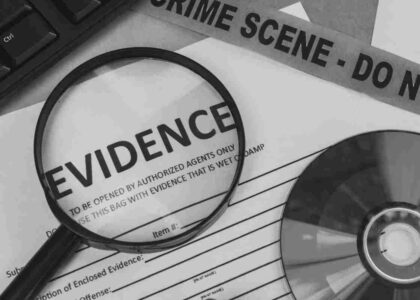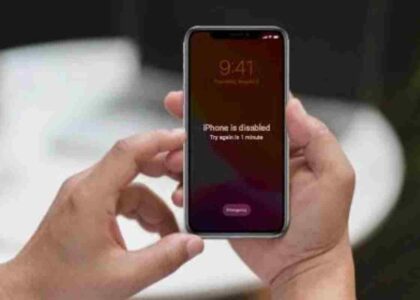Whether you’re a seasoned Mac user or just starting your journey into the Apple ecosystem, understanding macOS Recovery Tools can be a lifesaver. Whether you’re facing a system crash, need to reinstall macOS, or want to restore files from a backup, macOS Recovery has your back.
In this blog, we’ll break down what macOS Recovery Tools are, explain key terminologies, walk you through every available recovery option, and provide a human-friendly, step-by-step guide to using them effectively. We’ll also highlight common mistakes you should avoid and summarize important points to remember.
What are macOS Recovery Tools?
macOS Recovery Tools are built-in utilities provided by Apple that allow users to repair disks, reinstall macOS, restore from backups, and even get online support—all from a dedicated recovery environment.
This environment lives on a separate partition of your Mac’s internal storage. Even if your main macOS installation is corrupted, you can still boot into macOS Recovery to troubleshoot or recover your system.
Primary Terminologies
Before diving deep, let’s clarify some primary terms:
- macOS Recovery: A special mode on your Mac that provides recovery tools.
- Time Machine: Apple’s built-in backup software that lets you restore your system or individual files.
- Disk Utility: A tool that allows you to manage and repair your disks.
- APFS (Apple File System): The file system used by modern versions of macOS.
- Startup Disk: The drive that your Mac uses to boot up.
macOS Recovery Options
When you boot into macOS Recovery, you’re presented with a menu of options. Here’s what each one does:
Restore from Time Machine Backup
Used for restoring your Mac to a previous state. Ideal if your system is unstable after an update or you lost files.
Reinstall macOS
This reinstalls the operating system without affecting your personal files. A great way to fix persistent software issues.
Disk Utility
Lets you check, erase, partition, or repair disks. You can also use it to format drives for external use.
Get Support Online
Opens Safari in a limited environment to access Apple’s support website. Useful if you need help troubleshooting.
Step-by-Step Guide to macOS Recovery
Let’s break down each step like we’re sitting side-by-side, making it easy for anyone to follow.
1. Starting macOS Recovery
Steps:
- Shut down your Mac.
- Turn it back on and immediately press and hold:
- Intel Macs: Command (⌘) + R
- Apple Silicon Macs (M1 or later): Press and hold the power button until “Loading startup options” appears.
- Release when you see the Apple logo or a spinning globe.
- Select Options > Continue to enter Recovery Mode.
2. Reinstall macOS
When to use: Your macOS is acting up, has performance issues, or system files are corrupted.
Steps:
- Once in Recovery Mode, select Reinstall macOS.
- Follow the prompts, accept the license agreement, and select your startup disk.
- Click Install.
- Wait for the installation to complete. Your Mac will restart several times.
3. Using Disk Utility
When to use: If you suspect disk errors or want to format a drive.
Steps:
- In the macOS Utilities window, click Disk Utility.
- Select the disk you want to repair from the sidebar.
- Click First Aid, then Run.
- If you want to erase or reformat, choose Erase, set the format (APFS or Mac OS Extended), and click Erase.
4. Quitting macOS Recovery
Once you’ve completed your tasks:
- Click the Apple menu in the top-left.
- Select Restart or Shut Down.
If you hold Option during startup, you can also choose a different startup disk.
Common Mistakes to Avoid
Let’s be real—everyone makes mistakes, especially when under pressure. Here are a few common ones you should watch out for:
- Not backing up before reinstalling macOS – This can lead to data loss.
- Formatting the wrong disk – Always double-check before erasing.
- Quitting Recovery too soon – Make sure all operations complete.
- Skipping First Aid – Always run disk checks before reinstalling.
- Using outdated backup drives – Confirm your Time Machine backups are up to date.
Points to Remember
- macOS Recovery is a safe zone: It runs separately from your main OS.
- Internet Recovery is your backup plan: If standard Recovery doesn’t work, your Mac will default to Internet Recovery.
- Apple Silicon vs Intel: The key combinations differ.
- You can use external drives: For Time Machine or bootable installers.
- Stay connected to Wi-Fi: Especially for reinstallation or online help.
Using macOS Recovery Tools – FAQ’s
Q1: Will reinstalling macOS delete my files?
No, it reinstalls the system without deleting personal files. Still, backing up is highly recommended.
Q2: How long does macOS reinstallation take?
Depends on your internet speed and system. Usually 30–90 minutes.
Q3: I can’t access Recovery Mode. What now?
Try Internet Recovery by pressing Command + Option + R (Intel Macs) or holding the power button (Apple Silicon).
Q4: Can I downgrade macOS using Recovery?
Not directly. You’ll need a bootable installer for an earlier version.
Q5: What should I do if First Aid reports disk errors?
Backup your data immediately and consider replacing the disk or contacting Apple Support.
Q6: Is macOS Recovery the same as Safe Mode?
No, Safe Mode loads a minimal macOS environment, while Recovery loads separate utilities for system repair.
Q7: Can I access Terminal in Recovery?
Yes! Go to Utilities > Terminal in the menu bar.
Final Thoughts
macOS Recovery Tools are one of those things you hope you never need—but when you do, you’ll be thankful they exist. From reinstalling macOS to repairing your disk or restoring a Time Machine backup, these tools can bring your Mac back to life.
It’s all about staying calm, following steps carefully, and knowing what each option does. The next time your Mac throws a tantrum, don’t panic—just boot into Recovery and take charge.