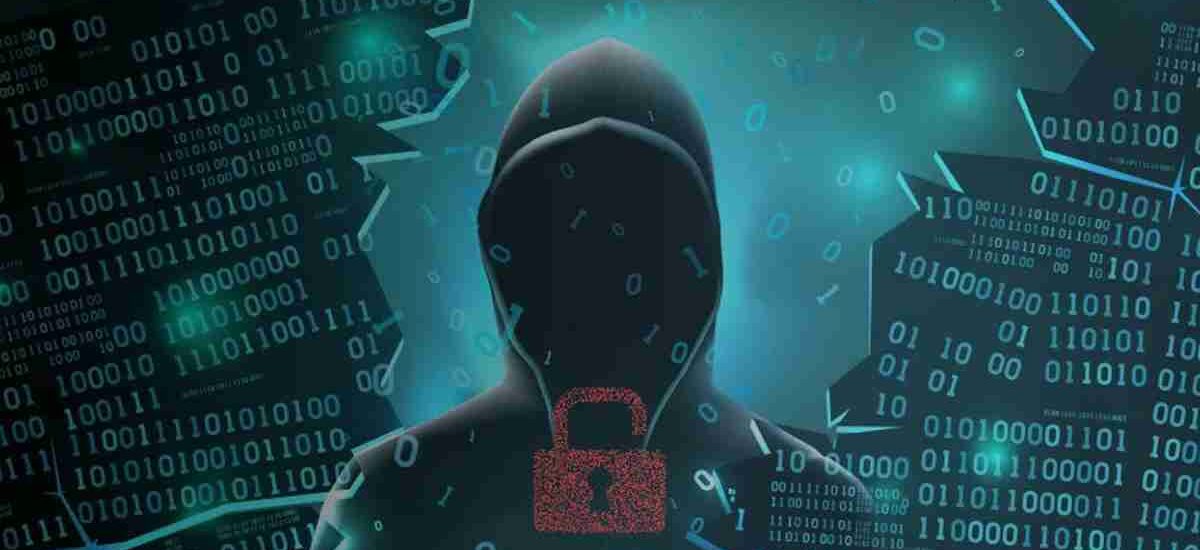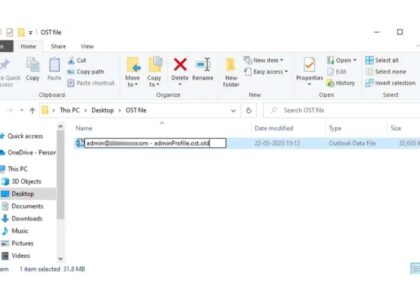Have you ever faced the dreaded Blue Screen of Death (BSOD) on your Windows PC? If yes, then you’ve probably come across something called a “memory dump.” At first glance, this may sound like a complicated technical term only system administrators or developers care about—but in reality, understanding memory dumps can be beneficial even if you’re just a curious computer user. Let’s dive deep into the concept of memory dumps, their types, and why they are so important.
Understanding Memory Dump
A memory dump, also known as a crash dump, is a snapshot of a computer’s RAM (Random Access Memory) at a specific point in time—usually when the system crashes or encounters a critical error. It records the data in active memory and saves it into a file, which can later be analyzed to understand the cause of the crash. Think of it as taking a photo of everything your computer was doing at the exact moment it encountered an error.
This data includes running processes, drivers, system states, and other crucial information that helps developers and system administrators debug problems. Memory dumps are mainly used in post-mortem debugging, where the dump is examined after the crash to identify what went wrong.
Types of Memory Dump
There are several types of memory dumps in Windows, and each serves a different purpose. The amount of data collected varies depending on the type.
1. Kernel Memory Dump
This is one of the most commonly used types. A kernel memory dump includes only the kernel-mode memory, which means it captures only the memory used by the Windows kernel, drivers, and kernel-mode programs. It excludes memory allocated to user-mode applications, which makes the file smaller and easier to analyze.
- File Size: Relatively small compared to a complete dump
- Usage: Ideal for most debugging tasks
- Location: Saved as
C:\Windows\Memory.dmp
Kernel dumps are typically sufficient to troubleshoot most system crashes, especially when hardware drivers or kernel-mode components are suspected to be at fault.
2. Automatic Memory Dump
An automatic memory dump is essentially a kernel memory dump that is managed automatically by the Windows operating system. The only real difference is in the way it manages the page file size used to capture the dump.
- Dynamic Management: Windows adjusts the page file size automatically to ensure there is enough space for the dump
- Convenience: Offers a balance between detail and performance
This option is typically the default setting on modern Windows systems.
3. Complete Memory Dump
A complete memory dump captures the entire contents of system memory at the time of the crash.
- File Size: Very large (equal to the size of the physical RAM)
- Usage: Useful for deep analysis and rare or complex issues
- Location: Also saved as
C:\Windows\Memory.dmp
While this gives the most detailed insight, it’s rarely used because of the enormous file size and performance impact. It’s more commonly utilized in highly technical environments or by professional developers.
4. Small Memory Dump (64 KB)
As the name suggests, a small memory dump includes only the most basic information related to the crash.
- File Size: Exactly 64 KB
- Location: Stored in the
C:\Windows\Minidumpfolder - Contents: Includes the stop message, list of loaded drivers, processor context, and other minimal data
It’s useful for quick diagnostics or when disk space is limited. Although it’s limited in scope, it can still help identify recurring issues or provide hints for further investigation.
What is the Blue Screen Error?
The Blue Screen of Death (BSOD) is a stop error screen displayed on a Windows computer after a fatal system error. It indicates that the system has crashed and can’t safely operate. When this occurs, Windows creates a memory dump automatically.
The BSOD shows a cryptic message, sometimes accompanied by a hexadecimal error code or the name of the failing driver or module. While it can be scary and frustrating for everyday users, BSODs are actually part of a protective mechanism to prevent further damage to your system.
After the BSOD, Windows usually reboots and tries to continue running normally, storing the dump file so you or an IT professional can analyze it later.
Why is a Memory Dump Important and Who Uses It?
Memory dumps are extremely valuable tools in the world of IT, cybersecurity, and software development. Here’s why:
1. Debugging System Crashes
Developers and system administrators use memory dumps to diagnose and debug crashes. It allows them to trace back the exact state of the system at the time of failure, which helps in identifying faulty drivers, memory leaks, or software bugs.
2. Cybersecurity Investigations
In forensic investigations, memory dumps can reveal malicious processes, suspicious code injections, or traces of malware that don’t leave behind traditional file footprints.
3. Performance Monitoring
System engineers can analyze memory dumps to check how system resources were being utilized. This can help in tuning performance or identifying bottlenecks.
4. Application Troubleshooting
Developers can debug specific applications that crashed, using tools like WinDbg to load the memory dump and analyze the call stack and other relevant details.
5. Customer Support
In large organizations or with software vendors, memory dumps are often requested by support teams when users report crashes. These dumps are then analyzed by technical experts to provide a solution.
Sensitive Data Memory Dumps May Contain
One of the lesser-known aspects of memory dumps is that they can contain sensitive data. Since a memory dump is a direct snapshot of the system’s RAM, it could include:
- Usernames and passwords
- Authentication tokens
- Email content
- Chat messages
- Encryption keys
- Credit card numbers or billing details
This is why memory dumps should be handled carefully and never shared publicly. Security professionals often sanitize or encrypt these files before storing or transmitting them.
It’s also important for organizations to have policies in place regarding the collection, storage, and access to memory dumps to ensure compliance with privacy and data protection regulations such as GDPR.
Best Practices When Handling Memory Dumps
- Use Encryption: Always encrypt memory dump files if they are being transferred or stored externally.
- Limit Access: Only allow authorized personnel to access or analyze memory dumps.
- Secure Storage: Store dumps in secure, access-controlled environments.
- Redact Sensitive Information: Use tools to scrub or redact personally identifiable information before sharing the dump for analysis.
- Log Access: Maintain logs of who accesses the dumps and when, to ensure accountability.
Tools Used to Analyze Memory Dumps
Several tools exist to analyze memory dumps, and many of them are free:
- WinDbg (Windows Debugger): Official Microsoft tool for advanced dump analysis.
- BlueScreenView: A user-friendly tool that displays crash dump information.
- WhoCrashed: Offers a simple interface to identify which drivers caused the crash.
- Volatility Framework: Popular in cybersecurity and digital forensics for analyzing RAM dumps.
- Rekall: Another memory forensics tool used for advanced investigations.
Final Thoughts
Memory dumps might seem like just another technical jargon, but they hold the key to solving many mysteries in computing—from a random crash to a full-blown cyberattack. Whether you’re an IT professional, a cybersecurity analyst, or just someone who wants to understand what happens under the hood when your PC goes haywire, knowing about memory dumps is a valuable skill.
Always remember: with great power comes great responsibility. Since memory dumps can contain sensitive information, handle them with the same care you’d give to personal documents or passwords. Happy debugging!