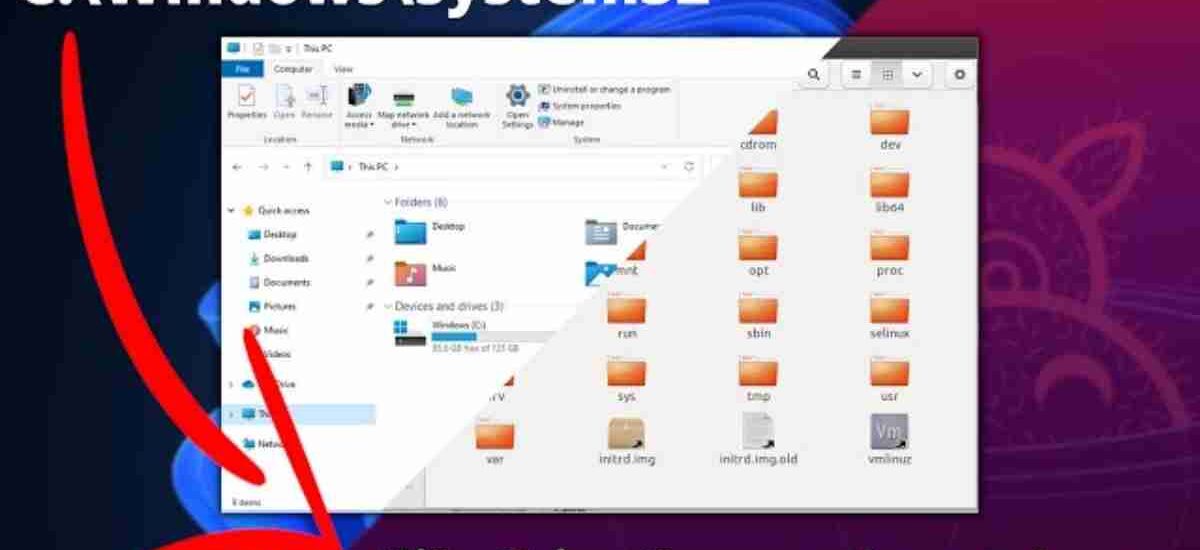In the ever-evolving world of cybersecurity, Security Operations Center (SOC) analysts play a crucial role in identifying, mitigating, and responding to threats. Whether you’re just starting out or already embedded in the blue team, understanding key Windows directories is essential. These directories often house valuable forensic evidence, log files, malware artifacts, or suspicious modifications made by threat actors.
In this blog, we’ll humanize the technical complexity around these directories and dive deep into the core Windows folders that every SOC team must monitor. By the end, you’ll be equipped to trace suspicious behavior back to its origin using a structured and SEO-optimized reference guide.
Why Do Windows Directories Matter for SOC Teams?
Understanding the structure of Windows operating systems is like knowing the map of a battlefield. When something goes wrong—be it a breach, malware infection, or insider threat—the artifacts often hide in plain sight, within these directories. SOC analysts often pull data from these locations during:
- Threat hunting
- Incident response
- Malware analysis
- Digital forensics
- Baseline behavior profiling
Let’s explore the critical Windows directories, their purposes, and why they matter from a cybersecurity standpoint.
1. C:\Windows\System32
Purpose: Core system files and executables
Why It Matters: This directory is often targeted by malware to disguise itself among legitimate Windows binaries. Many attackers place backdoors or malicious DLLs here with names mimicking genuine system files (e.g., svch0st.exe vs svchost.exe).
SOC Tip: Use tools like Sysinternals’ Autoruns or Hybrid Analysis to detect anomalies here. Always hash and verify files in this directory against the official Windows baseline.
2. C:\Windows\SysWOW64
Purpose: 32-bit versions of Windows system files on 64-bit systems
Why It Matters: Threat actors often use this folder to confuse analysts during investigations, especially when deploying 32-bit payloads on 64-bit machines.
SOC Tip: Monitor for signed vs. unsigned binaries here. Threat hunting for LOLBins (Living Off The Land Binaries) like rundll32.exe can uncover abuse.
3. C:\Users[Username]\AppData
Purpose: Stores application data, settings, caches
Subfolders to Know:
- Roaming – Moves with user profile across machines
- Local – Machine-specific data
- LocalLow – Lower integrity apps (like browser plugins)
Why It Matters: AppData is a hotbed for malware dropper activity. RATs (Remote Access Trojans) love this directory due to lack of scrutiny.
SOC Tip: Watch for new executables in AppData\Local\Temp, suspicious startup entries, or custom scripts in AppData\Roaming.
4. C:\ProgramData
Purpose: Shared application data for all users
Why It Matters: This is a favorite place for malware to install itself persistently and operate under system permissions. It’s commonly overlooked.
SOC Tip: Regularly review new folder creation and .exe or .bat files here. Create baselines for legitimate application behavior.
5. C:\Users[Username]\Downloads
Purpose: Downloaded files by the user
Why It Matters: Downloads often serve as the entry point for phishing-based malware, trojans, or fake installers.
SOC Tip: Deploy alerts for executable files (.exe, .scr, .bat) placed in Downloads. Track user activity and file hashes.
6. C:\Users\Public
Purpose: Shared data among all users
Why It Matters: Hackers often use this directory to drop payloads that other users or scheduled tasks can execute.
SOC Tip: Inspect C:\Users\Public\Documents and C:\Users\Public\Downloads for unsanctioned file drops.
7. C:\Windows\Tasks and C:\Windows\System32\Tasks
Purpose: Scheduled tasks
Why It Matters: Persistence mechanisms often involve malicious tasks set to run payloads silently.
SOC Tip: List scheduled tasks with schtasks /query /fo LIST /v. Compare scheduled task creation times to initial compromise.
8. C:\Windows\Temp
Purpose: Temporary files created by system and apps
Why It Matters: Malware droppers or scripts often operate from here. Temporary files might be overlooked but carry huge forensic value.
SOC Tip: Monitor for .exe, .js, .vbs, and .hta files. Use file integrity monitoring (FIM) solutions to track changes.
9. C:\Recycle.Bin
Purpose: Stores deleted files until permanently removed
Why It Matters: Threat actors might delete data post-compromise. SOCs can extract these files before they’re wiped permanently.
SOC Tip: Use forensic tools like FTK Imager or EnCase to recover and analyze deleted artifacts.
10. C:\Windows\Prefetch
Purpose: Speeds up application launching by preloading data
Why It Matters: Prefetch files are great forensic artifacts to track program execution timestamps—even post-deletion.
SOC Tip: Prefetch naming convention: [AppName]-[Hash].pf. Sort by time and cross-reference with the incident timeline.
11. C:\Windows\Logs and C:\Windows\System32\winevt\Logs
Purpose: Stores Windows Event Logs
Why It Matters: This is the holy grail for log analysis. From account logons to service failures, nearly every activity is recorded here.
SOC Tip: Focus on:
Security.evtxSystem.evtxApplication.evtxWindows PowerShell.evtx
Use ELK, Splunk, or Sentinel for automated parsing.
12. C:\Windows\Debug
Purpose: System debug logs
Why It Matters: Contains logs like NetSetup.log which are helpful in tracing domain joins, network events, or failures.
SOC Tip: If a machine suddenly joins a domain without an admin action, this log might reveal how.
13. C:\Program Files & C:\Program Files (x86)
Purpose: Default install paths for 64-bit and 32-bit applications
Why It Matters: Any new or suspicious application folders should be reviewed. Look for strange naming conventions or unsigned binaries.
SOC Tip: Correlate installation timestamps with user login and alert timestamps.
Bonus: Hidden and Custom Directories
Advanced attackers often avoid default paths. They create hidden directories in places like:
C:\$Recycle.Bin(with alternate data streams)- Custom folders in
C:\(e.g.,C:\Intel\) - Obfuscated directories using Unicode characters
SOC Tip: Use PowerShell to search for hidden files:
Get-ChildItem -Path C:\ -Recurse -Force -ErrorAction SilentlyContinue | Where-Object { $_.Attributes -match 'Hidden' }SOC Playbook: Best Practices for Monitoring Windows Directories
- File Integrity Monitoring (FIM): Use tools like OSSEC, Wazuh, or Tripwire to track changes.
- SIEM Integration: Log file activities into a centralized SIEM for real-time detection.
- Endpoint Detection & Response (EDR): Use tools like CrowdStrike, SentinelOne, or Defender for Endpoint.
- Threat Hunting: Create YARA rules and Sigma rules for behavior-based hunting.
- Automation: Leverage SOAR (Security Orchestration, Automation, and Response) to alert and respond to directory anomalies.
Conclusion
Understanding these critical Windows directories gives SOC teams a tactical advantage. Most compromises leave footprints, and knowing where to look turns a chaotic threat into a solvable puzzle.
Security is all about visibility. With a good understanding of these directories, you’re not just reacting to threats—you’re proactively defending your environment.
So next time you dive into an investigation, remember: Windows isn’t just an OS, it’s a treasure trove of intelligence waiting to be read.